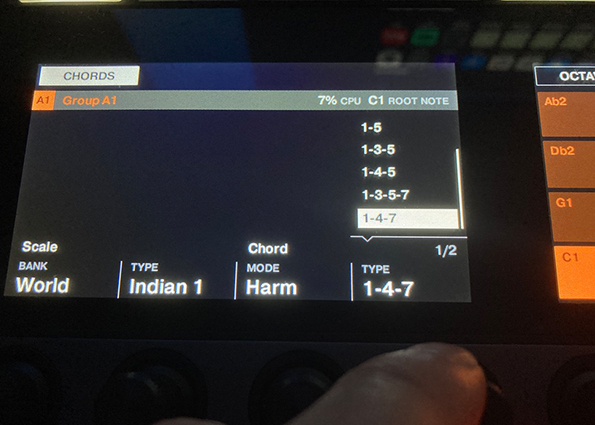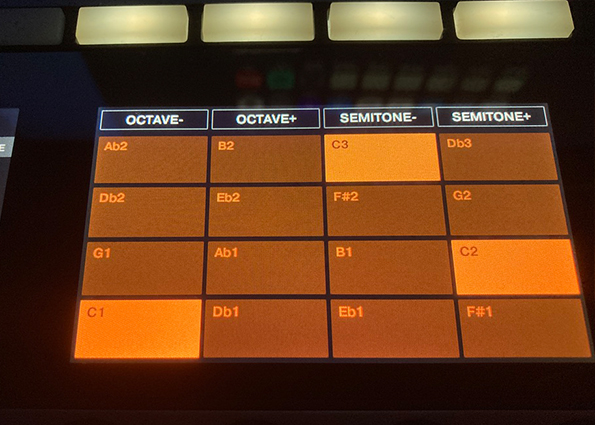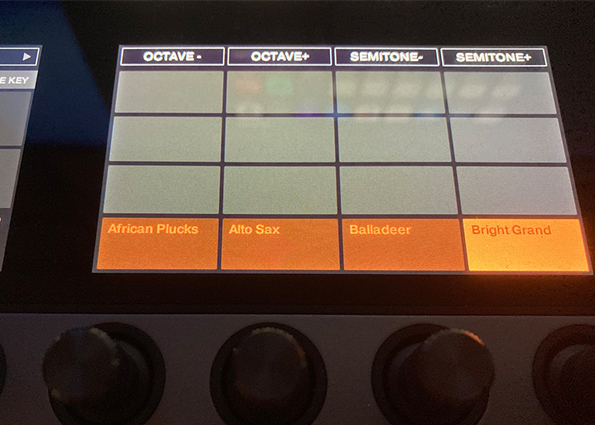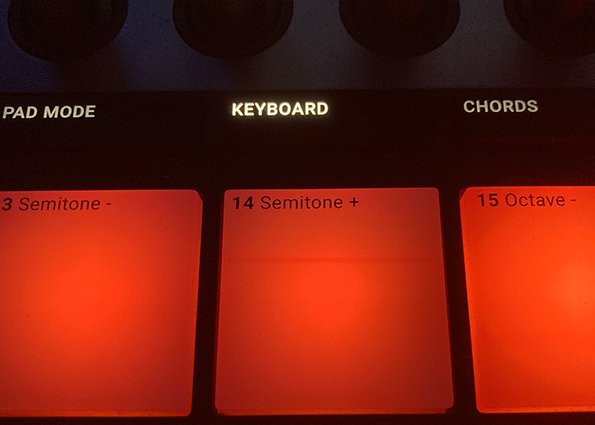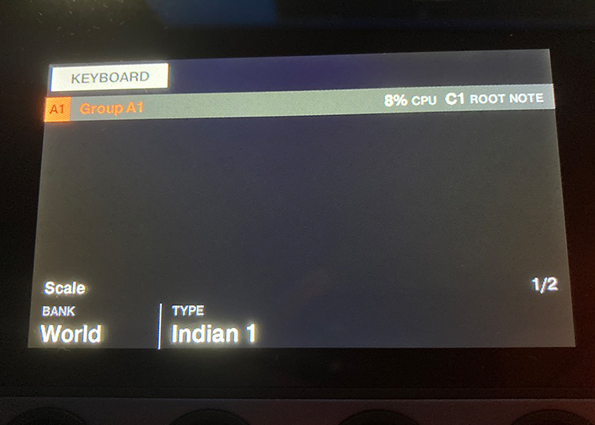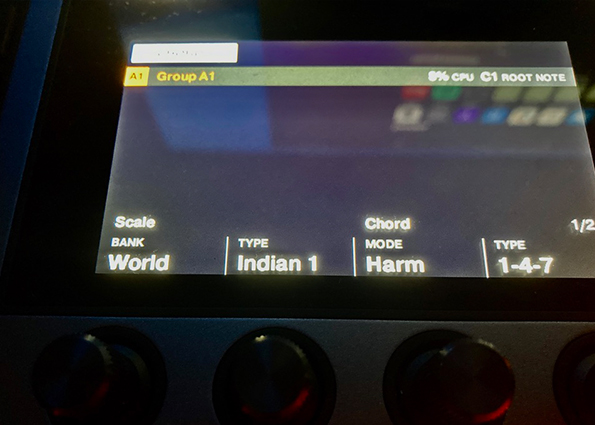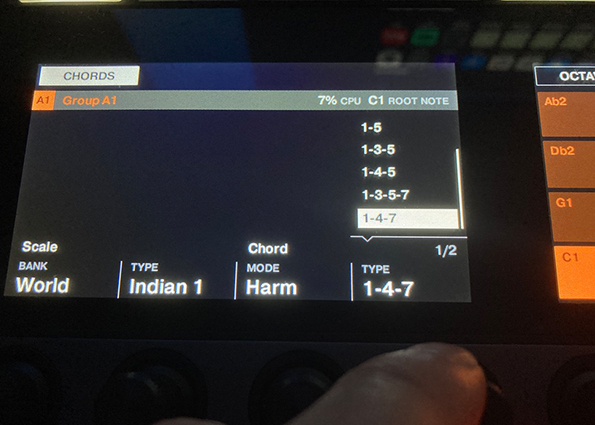1 Choose Sound
The basis of the track is a simple drum loop. To give the song a melodic component, you should select sounds that are suitable for this application. For melodies, instruments like pianos, saxophones, and synthesizer lead sounds work best. You can make chords sound with pianos or pad sounds.
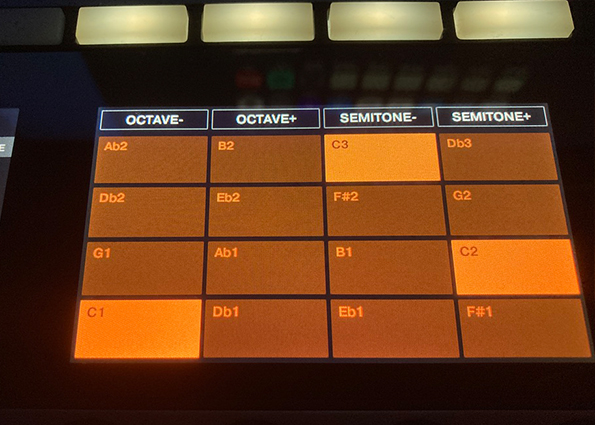
2 Scale Mode
Here a sitar sound is used for the melody. The chords are realized using a pad sound and a piano. In Scale mode, you can use different scales to make your melodies more interesting. Click on the Keyboard tab above the drum pads of Maschine+. The left screen now shows two settings options.
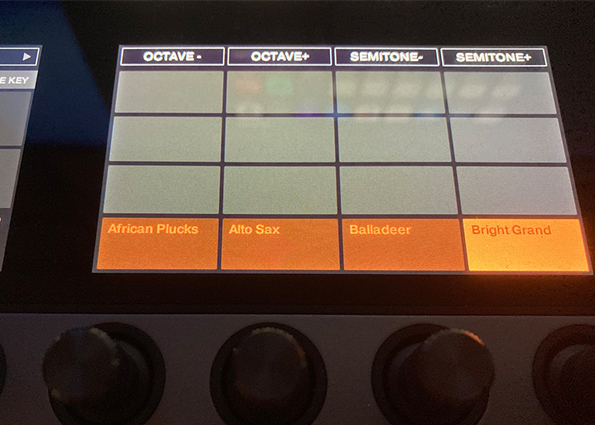
3 Define Scale
From the Bank tab, you can choose from eight predefined categories, each of which accommodates 15 scales. This gives you 120 possibilities to choose from here. To match our sitar, we selected the Indian 1 scale under the World tab. This is a perfect starting point for a matching melody to our song.
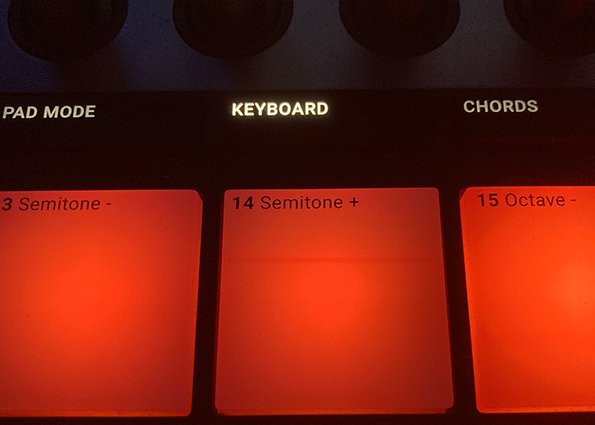
4 Chord Mode
Now go back to Pad Mode and select a sound you want to use for the chords. Press the Chords button above the drum pads of Maschine+. This will display two categories on the left screen. Category 1 displays the scale we have already defined. Category 2 is fully dedicated to chords.
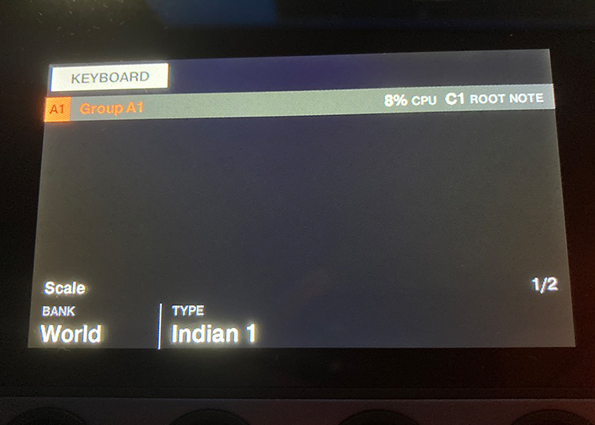
5 Specify Chords
Under the Mode tab, you can choose whether you want to use a predefined chord set or harmonize the selected scale. In our case, we will choose the second option, since the scale we have selected will serve as the basis for harmonization. Now you can specify the type of chords. There are seven different modes avail�able here.
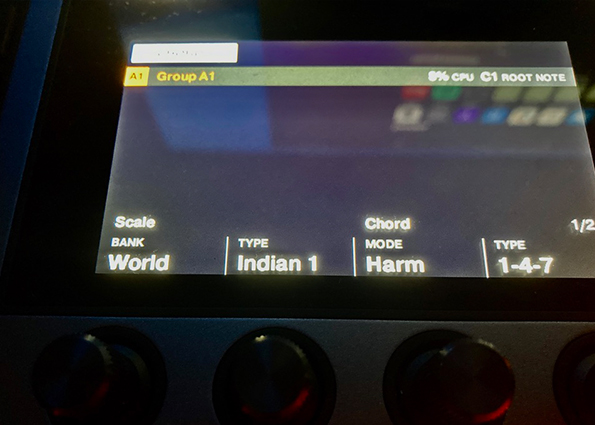
6 Play It!
The available types decide the composition of the chords. In addition to a simple octave or root-quint mode (1-5), you can also choose between 1-3, 1-3-5, 1-4-5, 1-3-5-7, and 1-4-7 here. In our case, a 1-3-5 composition fits. On each pad there is now a chord that fits the scale you have chosen.