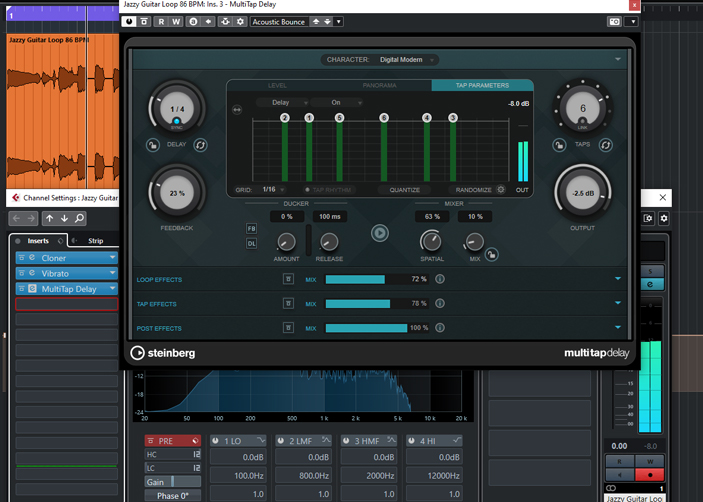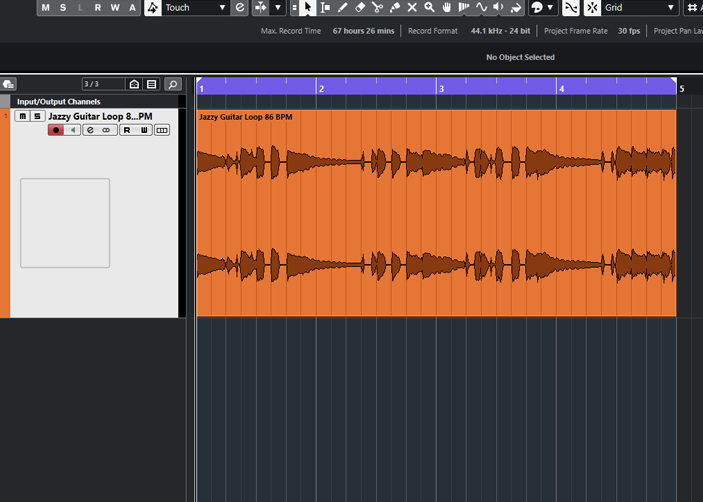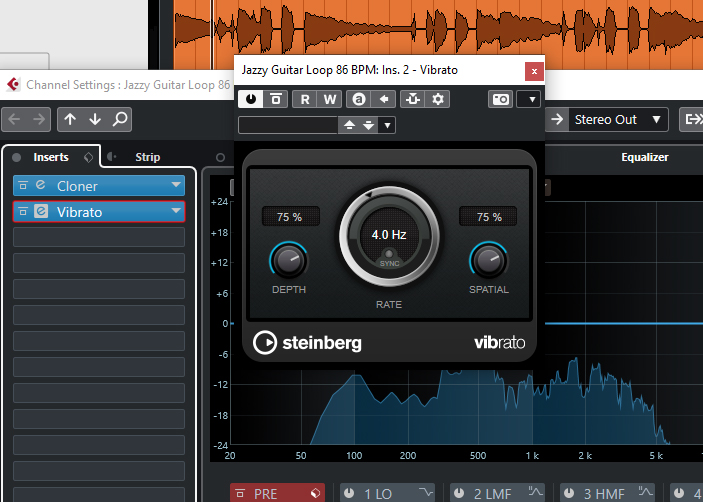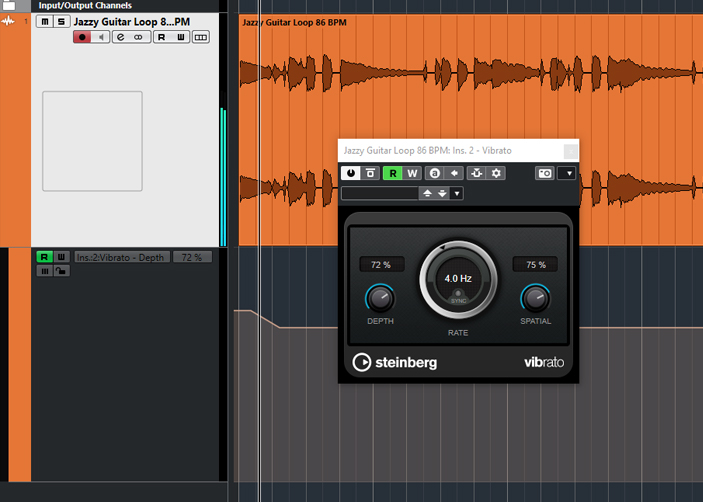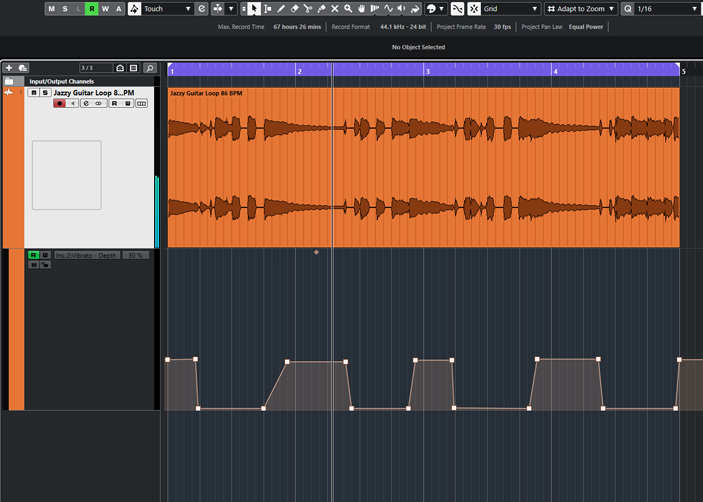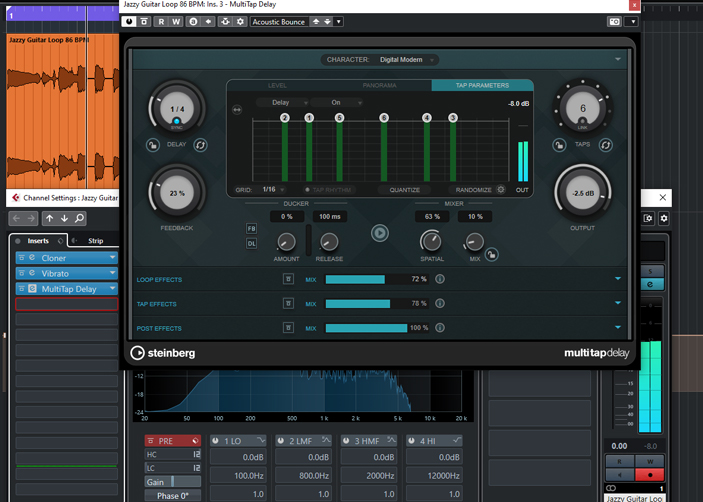1 Load guitar track
First open a new project with a tempo of 86 BPM. Load the enclosed wave file Jazzy Guitar Loop 86 BPM into the project on Bar 1. This will automatically create a stereo audio track. Then, select the four bars of the audio event in the locator area and then activate the loop function.
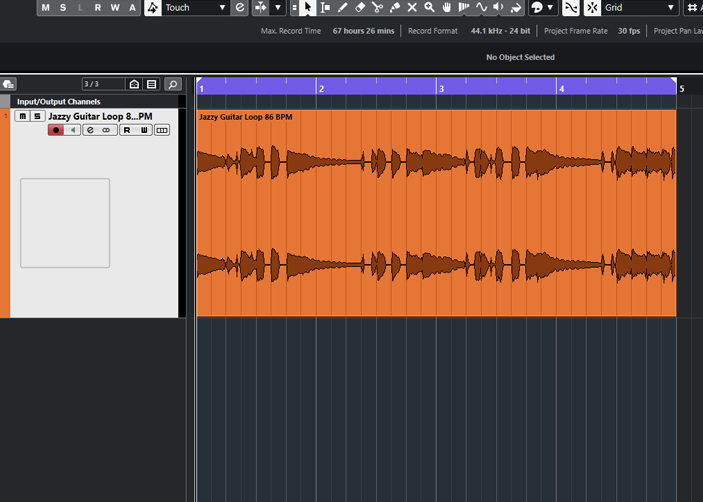
2 Mono becomes stereo
Open the channel settings of the guitar track and load the audio effect Cloner to the first insert slot. Load the Just a Little preset and set the Mix slider to 100% to pull the mono guitar signal into the stereo width. The stereo effect is created by a short time offset between the left and right sides.

3 Vibrato
Then load the Vibrato plug-in into the second insert slot, deactivate the Sync function and set the Rate value to 4 Hz. With the vibrato, we want to set the decay of the longer held notes in motion in the following two steps to create a slightly wobbling sound of the guitar.
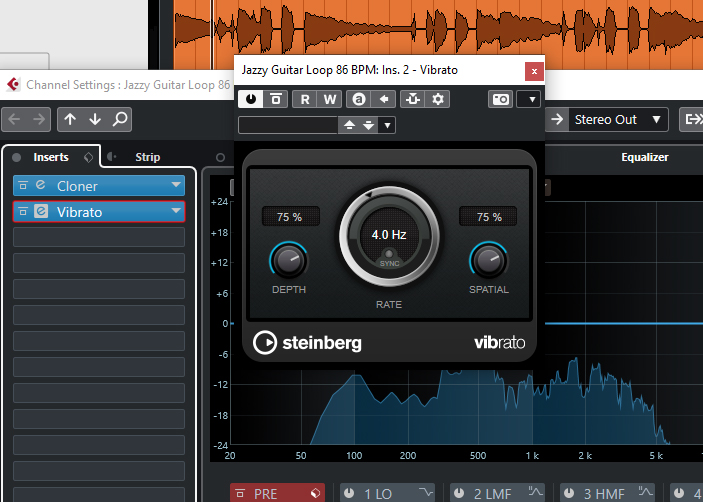
4 Depth automation
Activate the Write function at the top of the Vibrato plug-in by clicking on the W. Play the track with the Spacebar, move the Depth slider to the left or right as desired, then stop again with Spacebar. Then, deactivate the Write function again. This way you have created an automation track for the Depth knob.
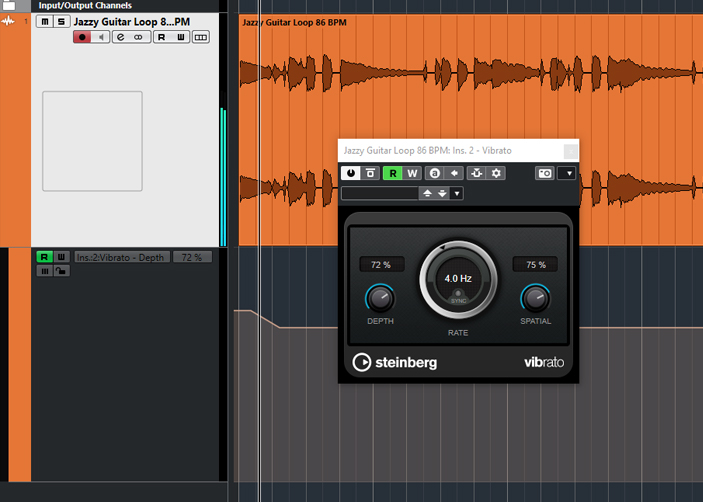
5 Automation track
Draw the automation of the Depth control in such a way that only the decay of all long held notes of the guitar track with about 30% Depth can be heard. Make sure to draw the Depth value with a gentle increase or decrease. The vibrato effect will not be heard on the faster played guitar notes.
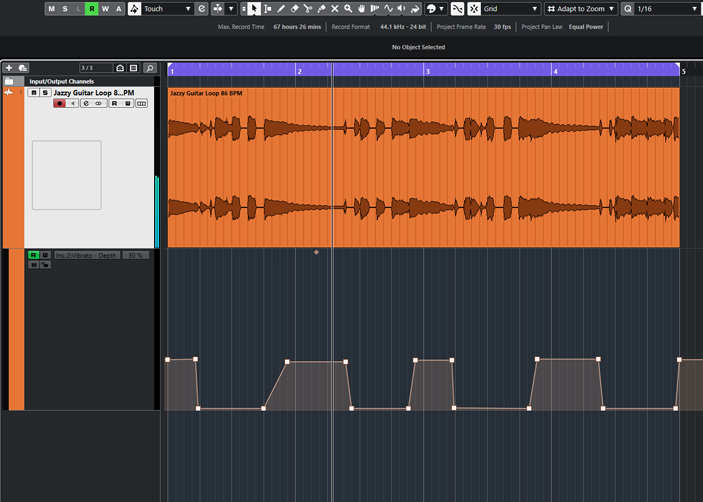
6 Reverb and delay
As a last step, load the MultiTap Delay into the third insert slot of the track and open the Acoustic Bounce preset. Then set the Mix control to 10%. This combined effect of reverb and delay adds an interesting spatial ambience to the signal and creates more depth in the sound.