Artificial Intelligence - Release artwork designed by the AI

1 Sign up for Discord
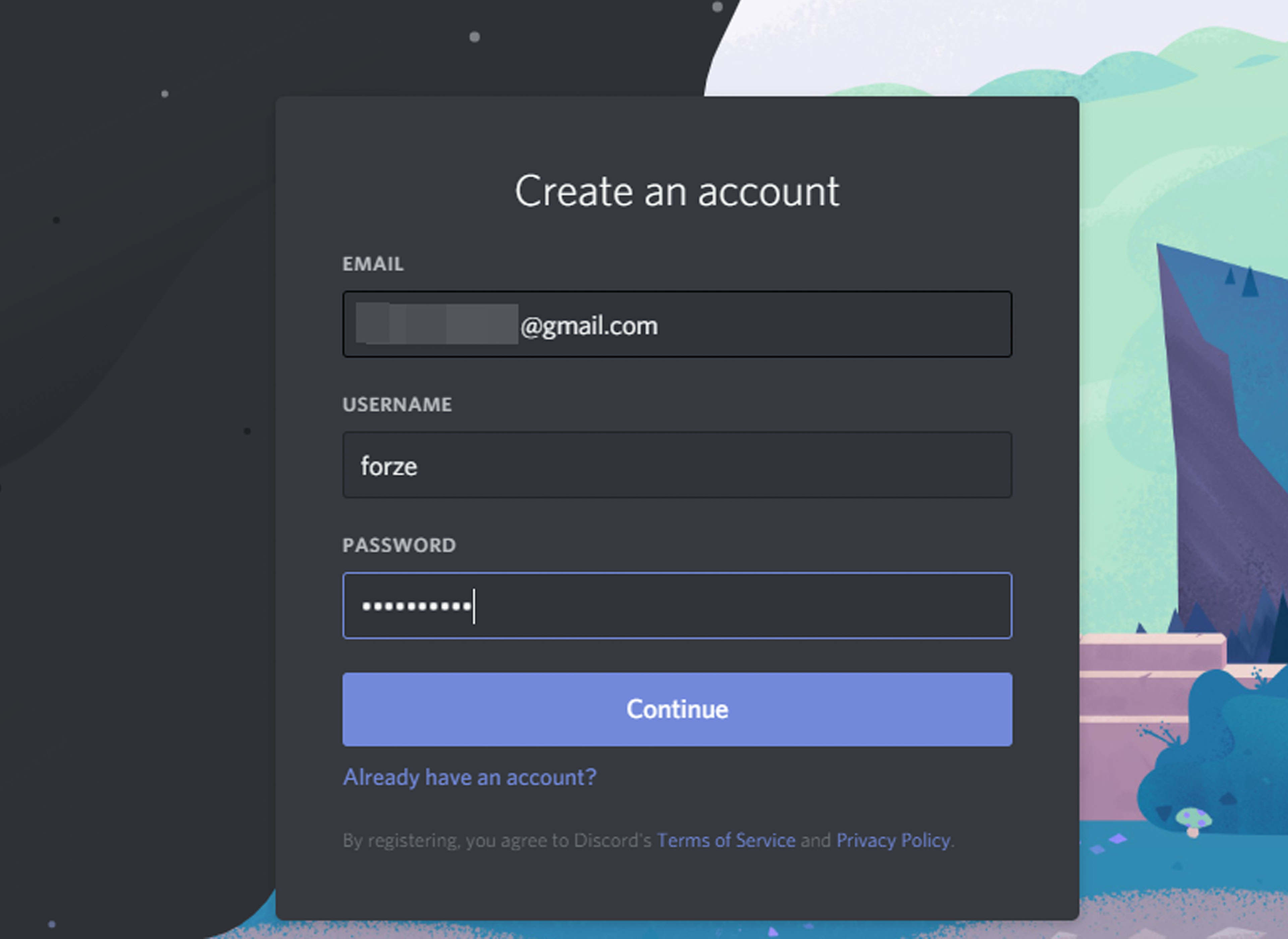
Midjourney (MJ) runs as a bot (MJ bot) from inside the discord platform. Discord is available via web browser or a native app. Whether you opt to use discord via the discord app or the discord website, you will use your discord login, to access the MJ bot, so, you need to have a discord membership. At the present time, there is no way around this. So...Sign up for discord first. Log into discord via web browser or app and proceed from there.
2 Sign up for Midjourney

Once you have signed up for discord, head over to MJ and select „join the beta“. This url takes you to your profile page on MJ in your web browser. www.midjourney.com/app/. Once you start creating images, the bot will automatically update this page with your results. TIP: while MJ can be used on a phone, or a smaller device, getting started is easier on a desktop or laptop.
3 The midjourney.com browser interface
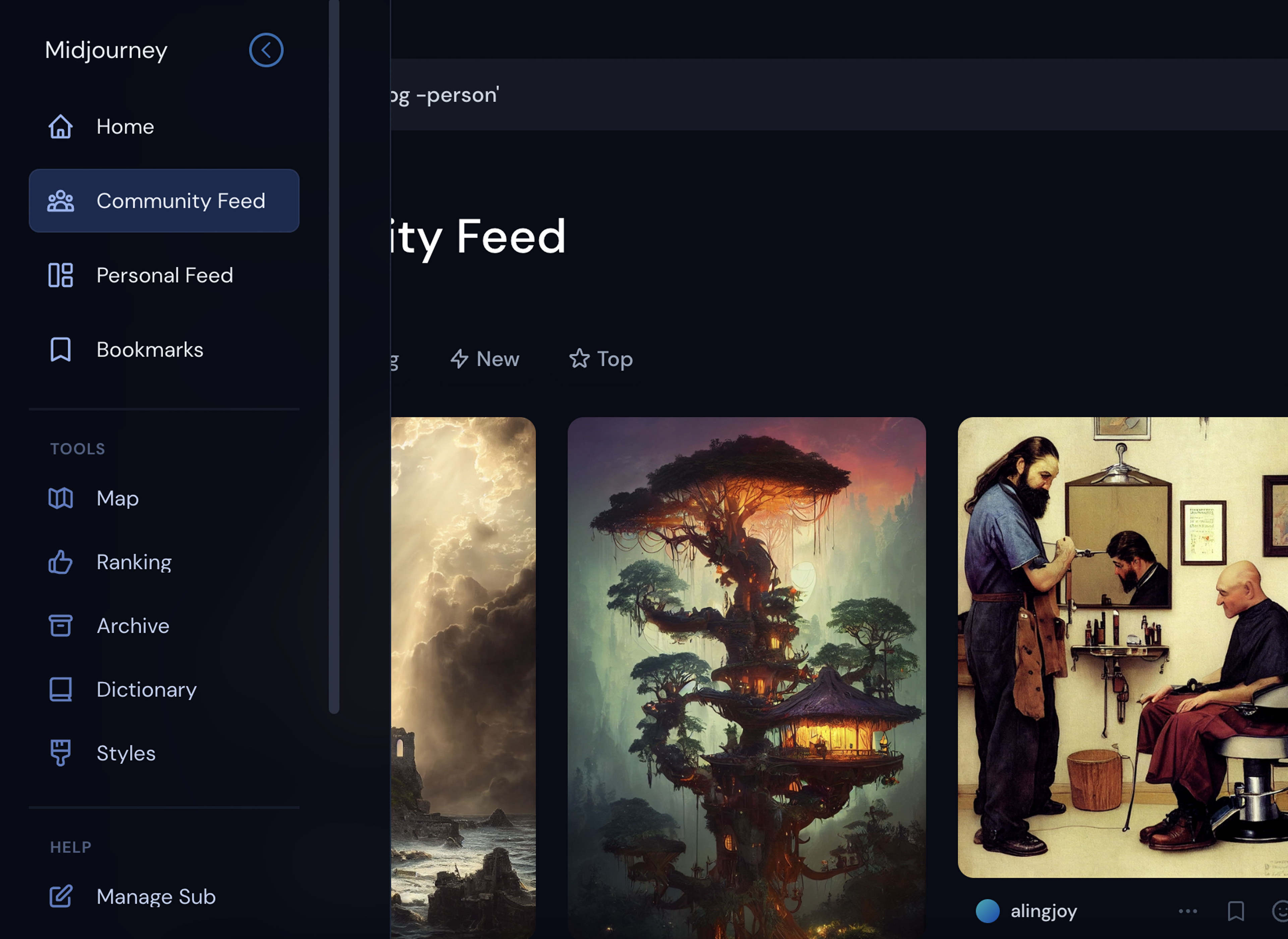
In the browser you can find the MJ feed with all public images. You can find other users, search for images based on terminology or categories you might be interested in. You can follow people, bookmark images, and view your profile page and gallery. You can find what‘s hot or what‘s new and you can find your own curated feed based on other members that you follow.
4 Tools section
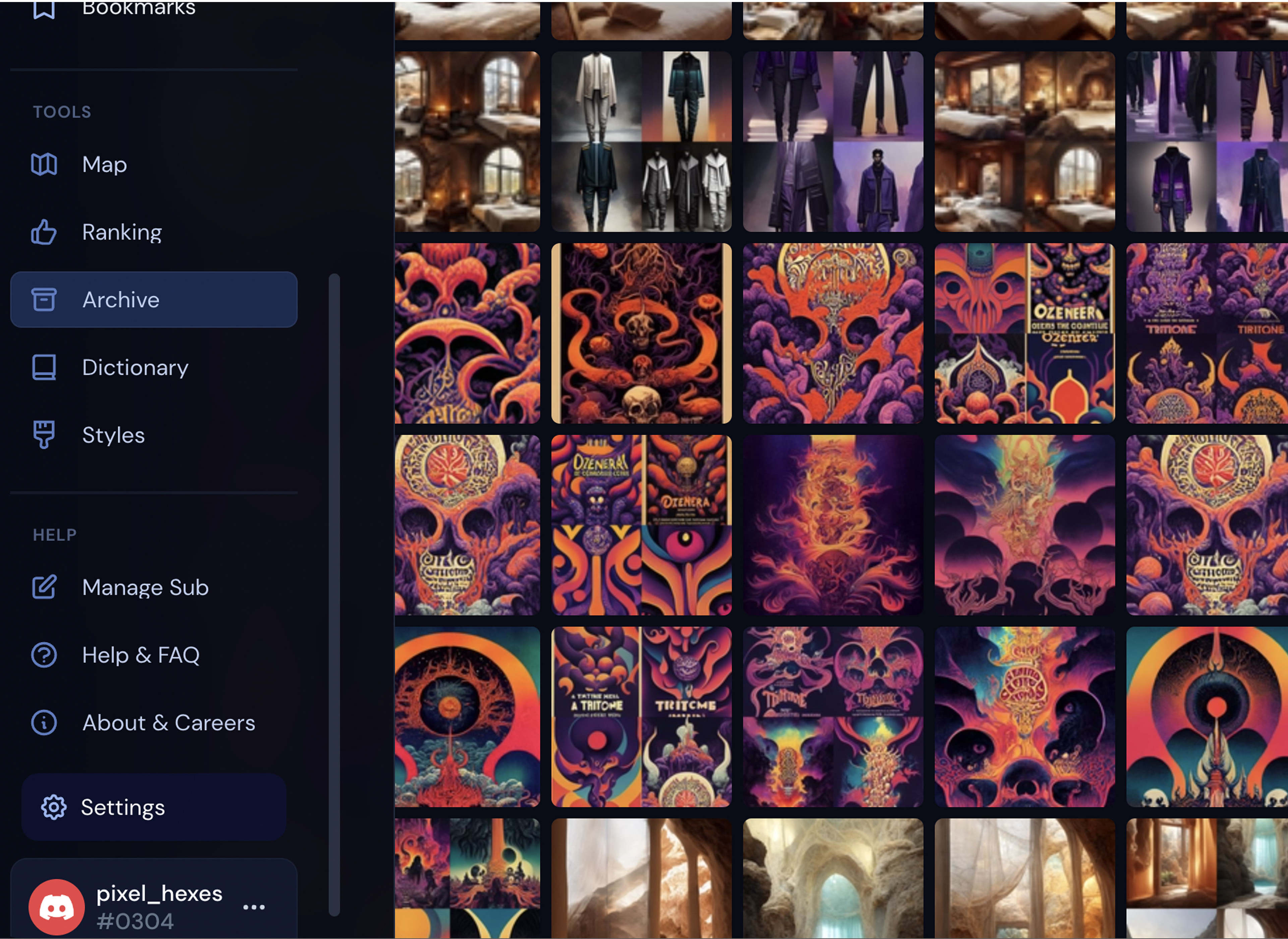
In the tools section you will find, a map of other users, a ranking section, your image archive, a dictionary of terms and a style dictionary. At the present time, the terminology dictionary and the style dictionary only function as a very basic visual reference of what is being created and what styles are being used. The only function available in these sections is a copy paste of terms. Further down in the help section you will find your accounts details, an FAQ and layout options under the settings wheel.
5 The Discord interface, browser or app
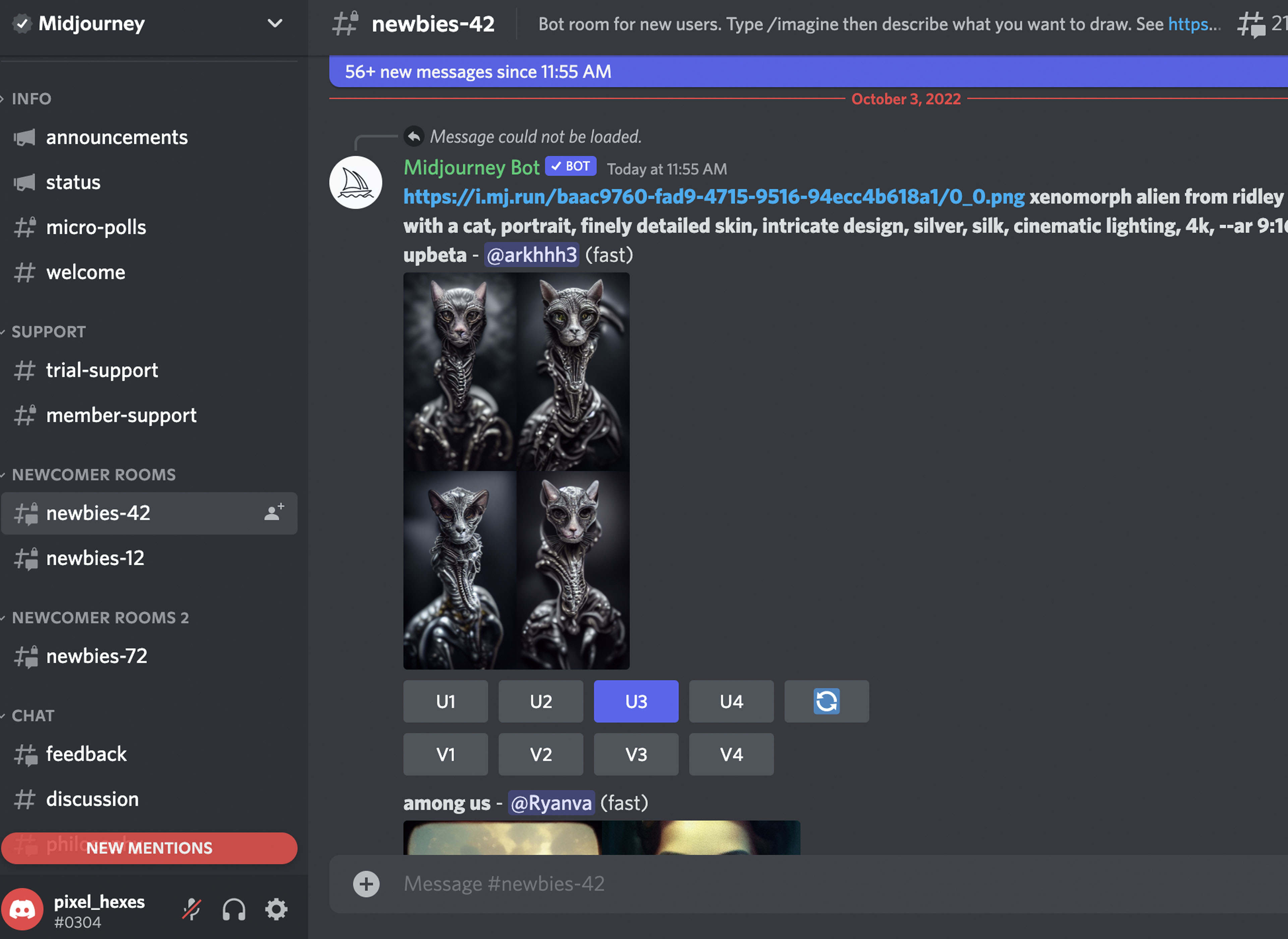
Newbies get free image generations when they join. If you‘re someone who likes to learn on the fly, then just jump right into any of the newbies rooms, enter the dialogue box and start typing /imagine . If you want to learn a bit about how to write good prompts, then head to the prompt crafting rooms and familiarize yourself with the basics of writing a prompt. NOTE: the feeds move incredibly fast. To find your results, click the message box, in the drop down your image will appear, hit „jump“. This will take you to your result in the newbies channel.
6 Where are your results
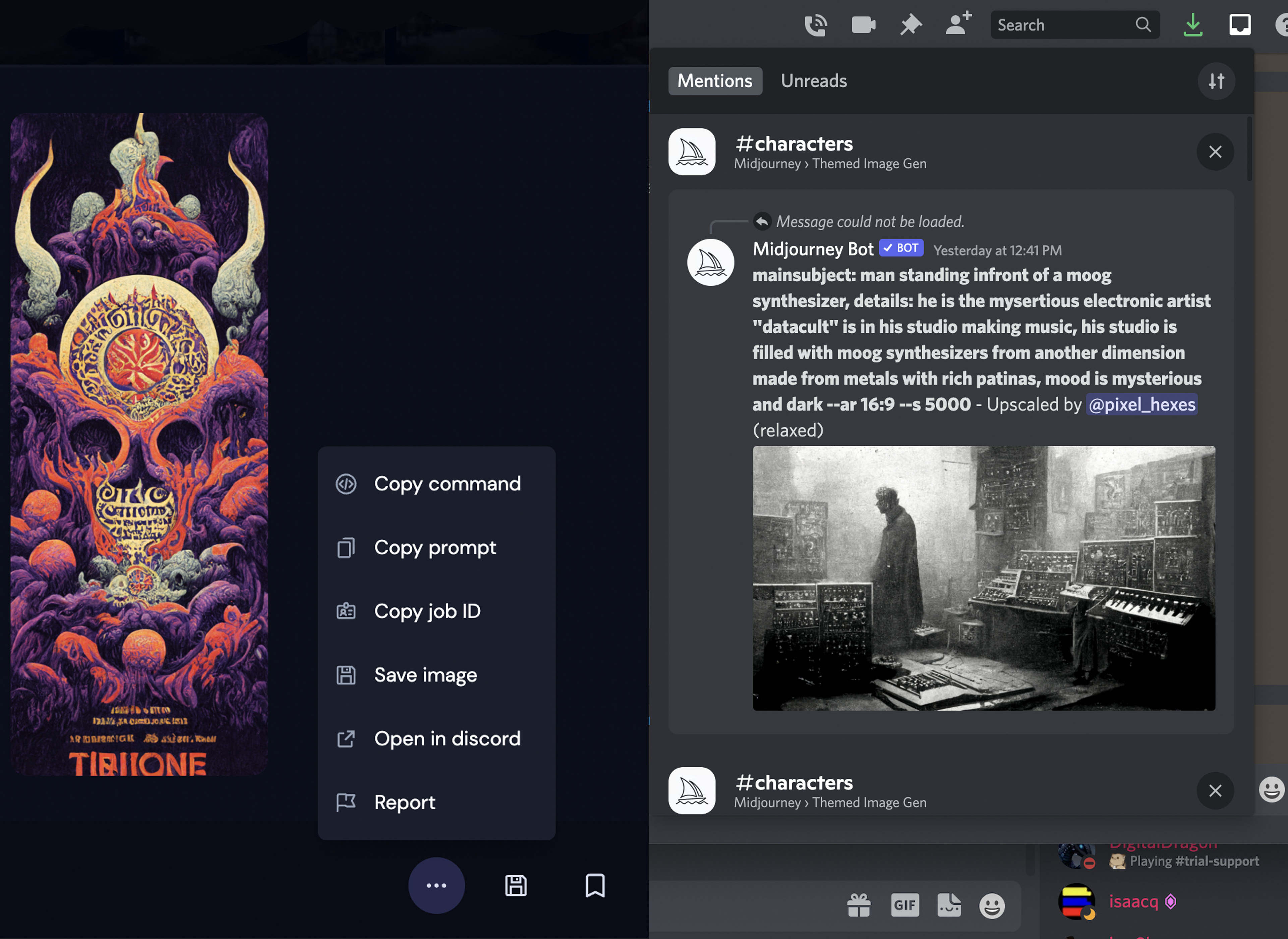
You can also find your results through your profile page in the midjourney.com browser by clicking the 3 dots under each image and selecting „“open in discord““. Once you‘ve exhausted your free image generations you will be prompted by the bot to join the general rooms. At this point you can also enter the theme and topic specific rooms. All rooms in the MJ discord are open to you, but as a newbie, you can only send messages in the newbie channels.“
7 What all the buttons under your result mean
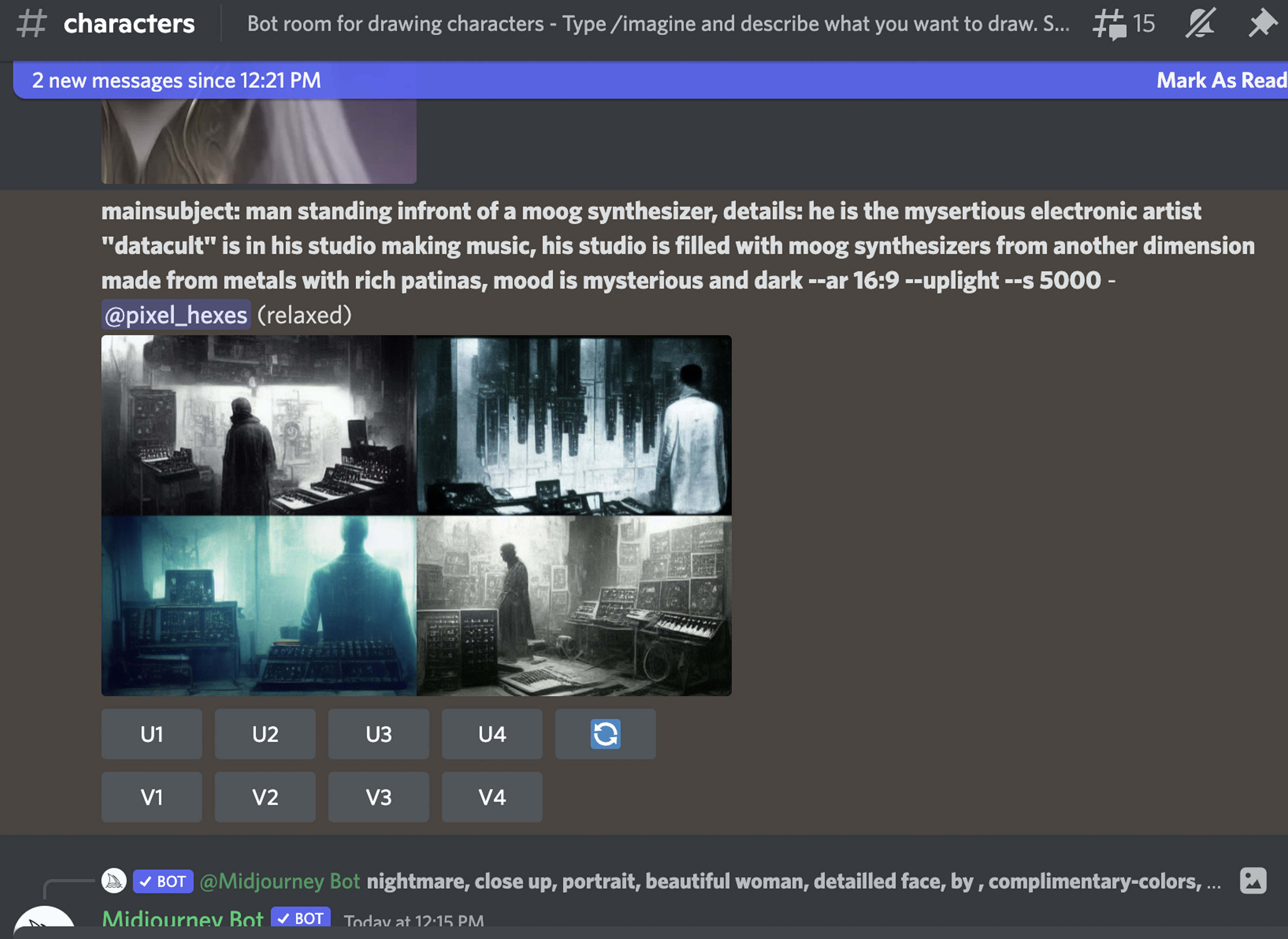
Your first result from an image prompt is called a 4UP. You can choose to Upscale (U) or Vary (V) any images from the 4UP. Top left (U1/V1) Top right (U2/V2) Bottom left (U3/V3) Bottom right (U4/V4). Hit U if you want the higher resolution version of an image. Hit V if you want the bot to make 4 more variations based on an image in the 4UP. Or you can hit the circular arrows to „re-roll“ your prompt and get a new 4UP selection.
8 What all the buttons under your UPSCALE mean
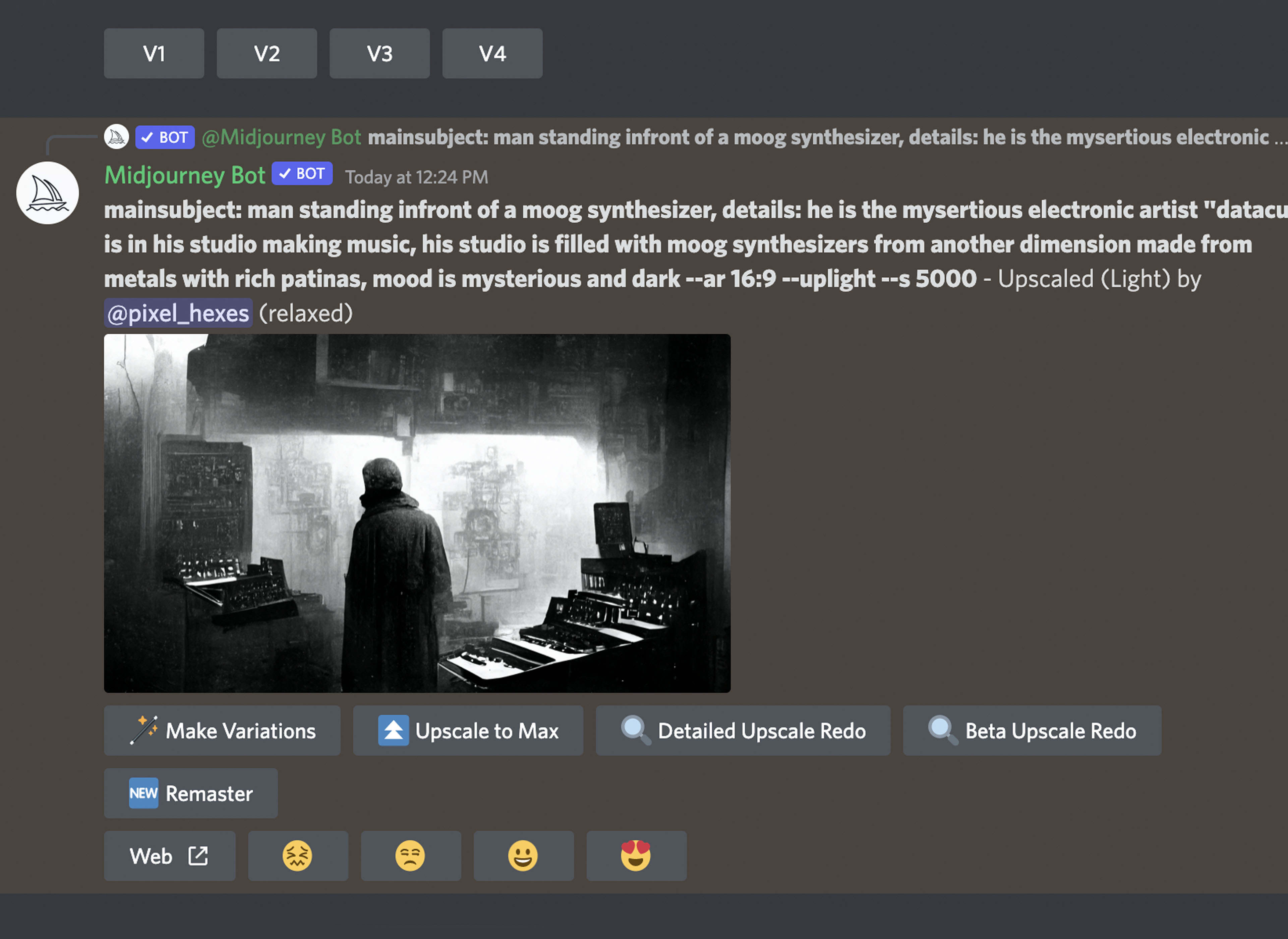
Once you have upscaled an image you can vary it further with „`make variations“, or upsclae to max. A light upscale redo adds additional detail with less alterations, while detailed upscale redo adds a more significant amount of difference. Upscaling to max varies the base image quite dramatically. Remaster is a new option and this can completely change your image, but very often the results are artistic and more polished.
9 Thinking about �subscribing?
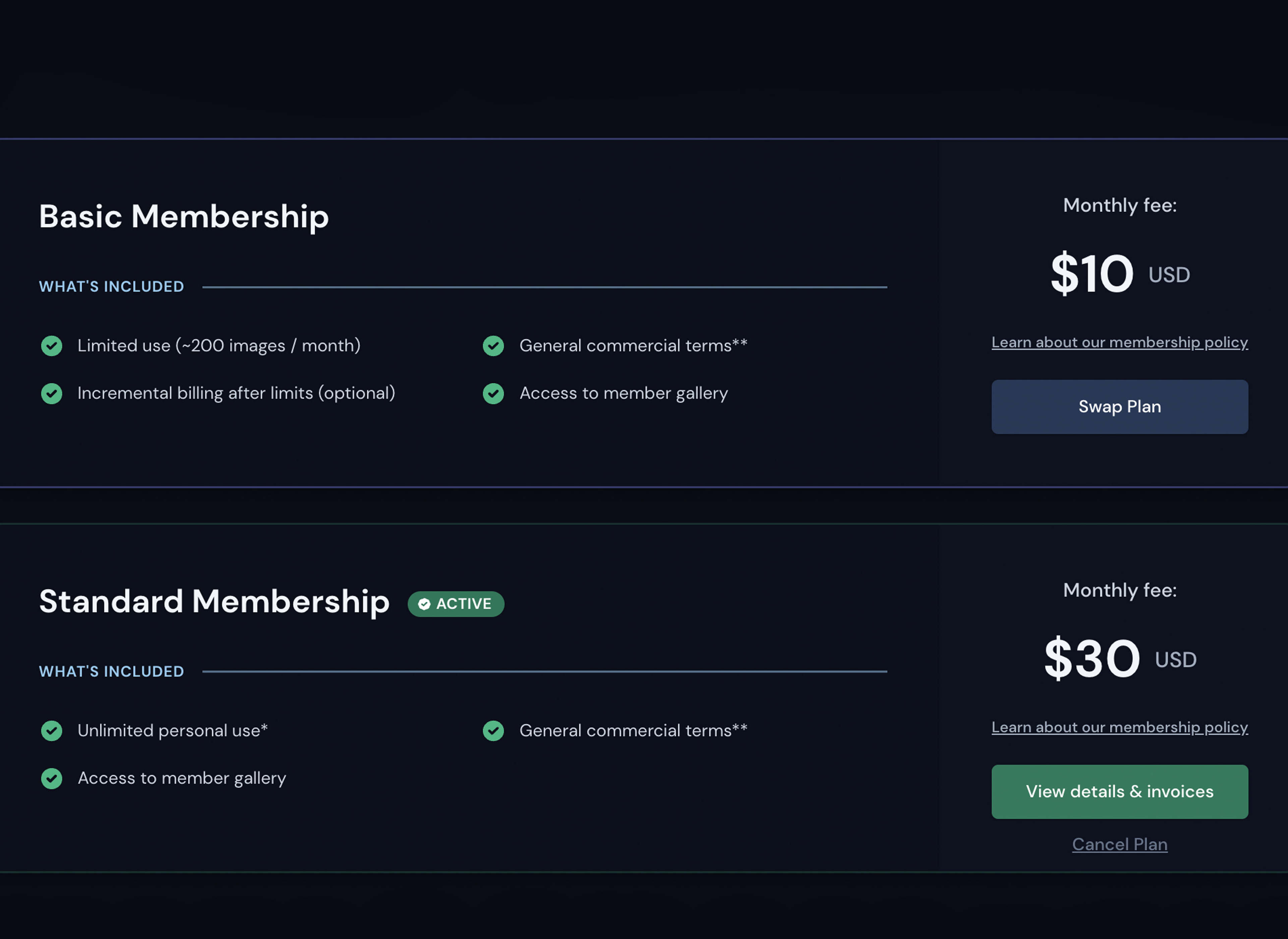
One important benefit of subscribing is that you own the copyright to your work. A standard subscription gets you 15 hours of the GPU time, which should result in almost a 1000 image upscales while basic limits you to 200 image generations. The time guesstimate is about a minute per image upscale. Most people end up upgrading to Standard from Basic. If you can afford it, just jump right into the Standard subscription.
10 Midjourneybot settings
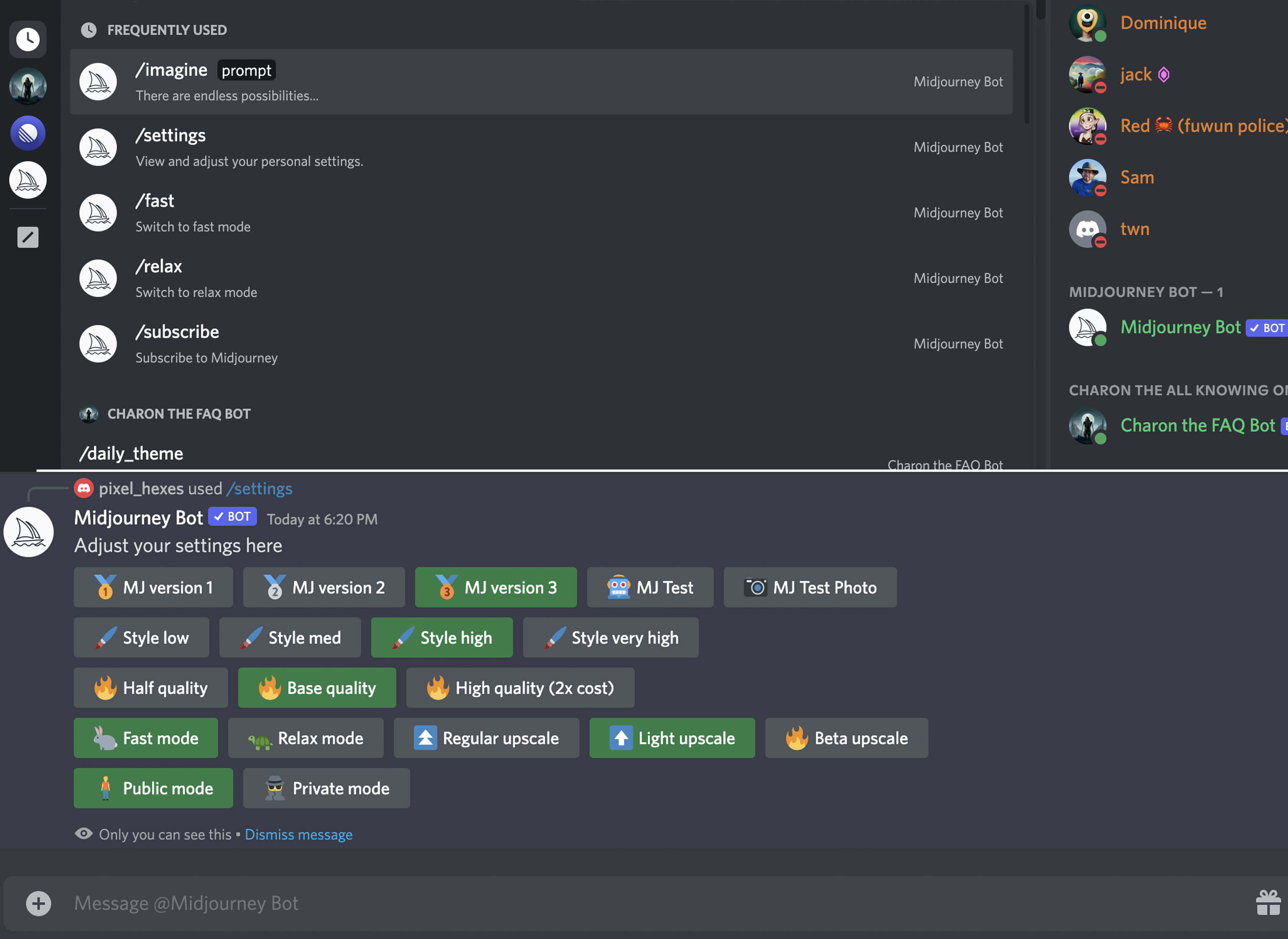
If you get the standard subscription, you need to know about /fast & /relax. These are two modes available from the MJ bot. /fast uses GPU hours, /relax does not. The only function that needs you to be in fast mode is „Upscale to max“. By using /fast and /relax you can save your GPU hours. To access the rest of your MJ bot settings use /settings. You can adjust style levels, and select versions of MJ.
11 Different rooms
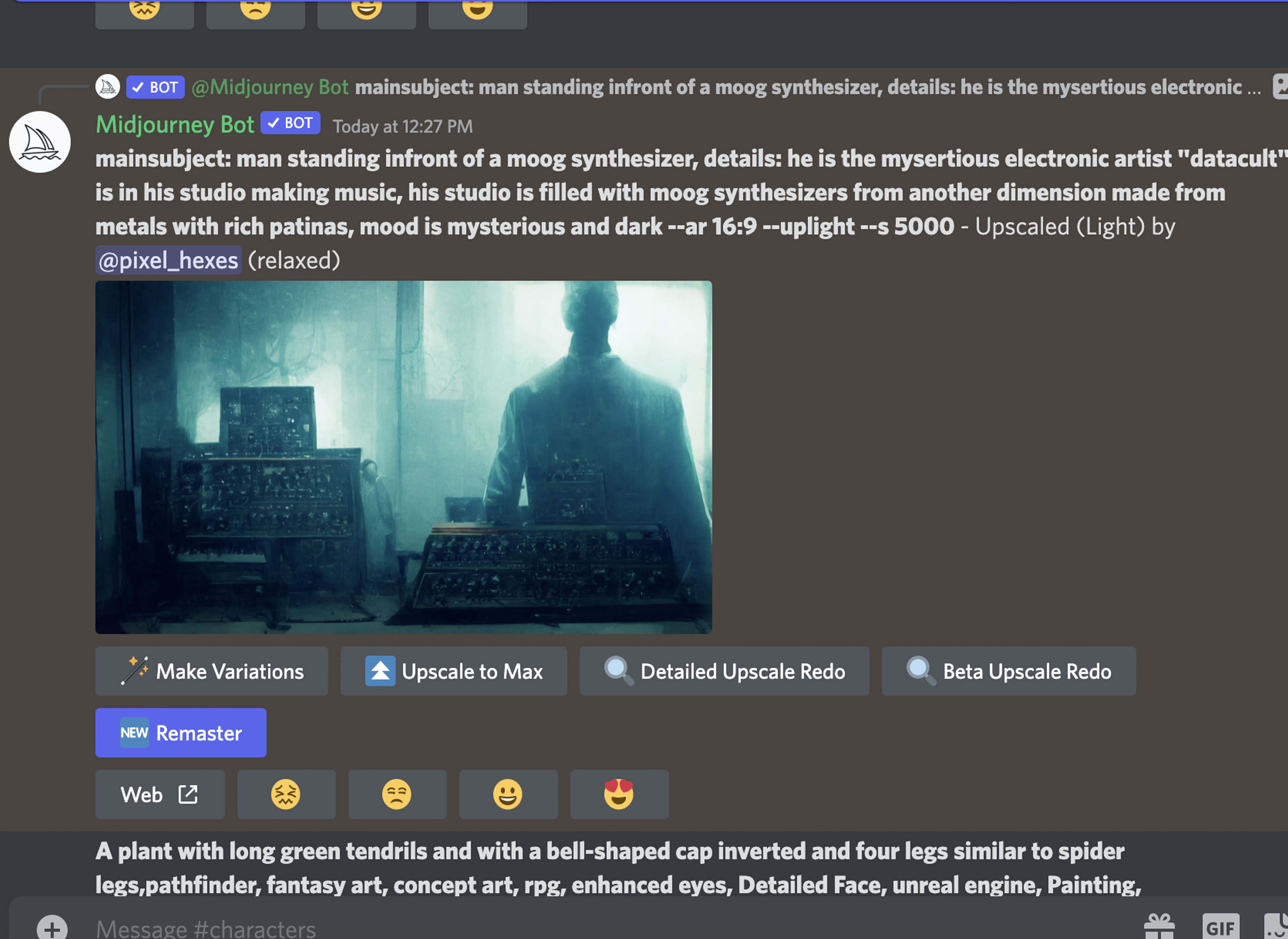
After you subscribe you will be able to post in different rooms. During your trial period you can view all the rooms, but you can not post. Each themed room will have a list of words pinned to the top of the room. You need to use ONE of these words in your prompts. If you are in any of the general rooms, you can prompt however you like, but please familiarise yourself with the list of banned words.
12 Become an expert noob
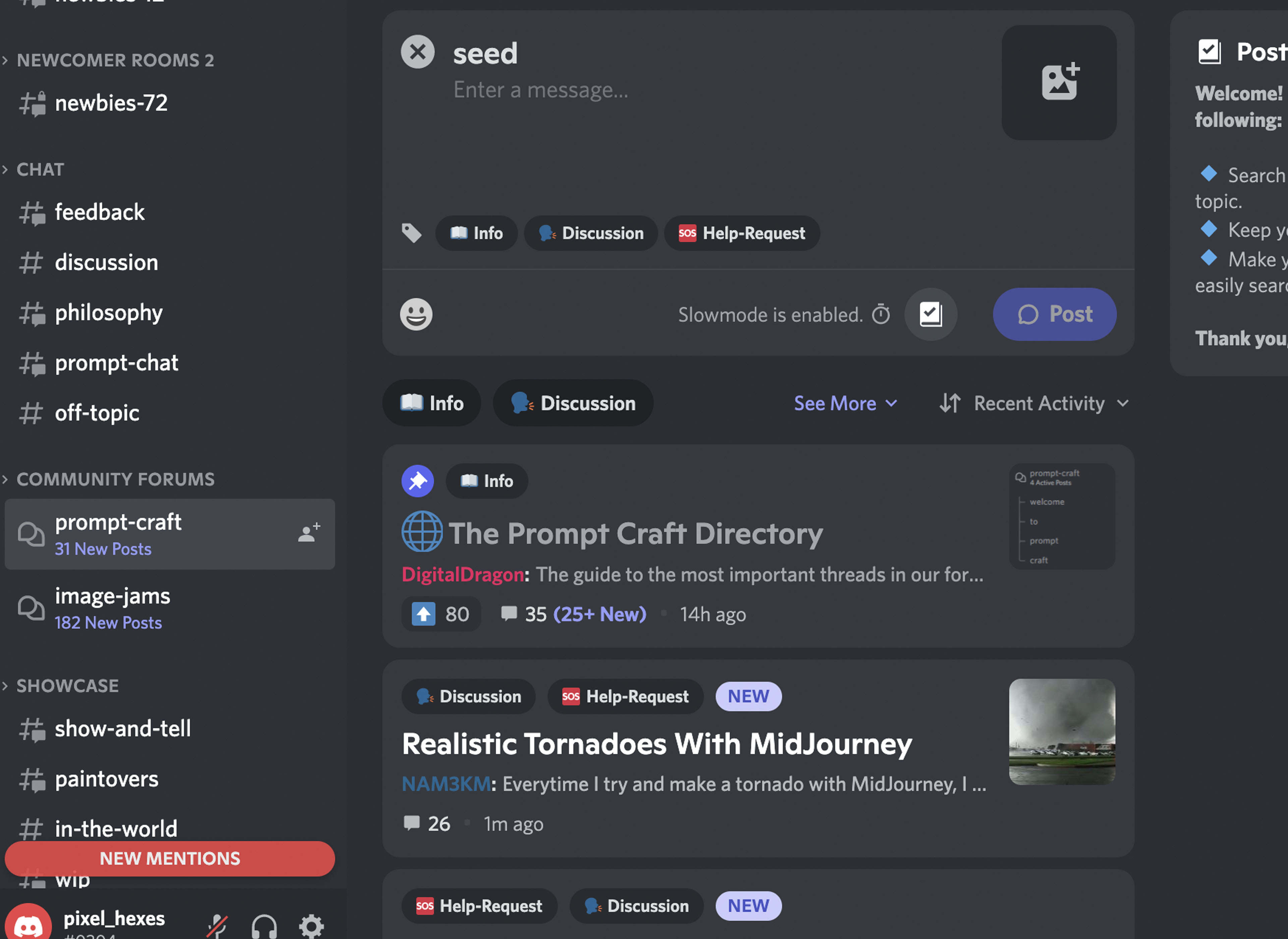
The best place to learn prompt crafting is in the „prompt crafting“ channel or forum on the MJ discord as well as observing what others are using as prompts. You can post questions in the forum and discuss results or parameters in the discord channel for prompt crafting.
13 MJ vs SD: round 1
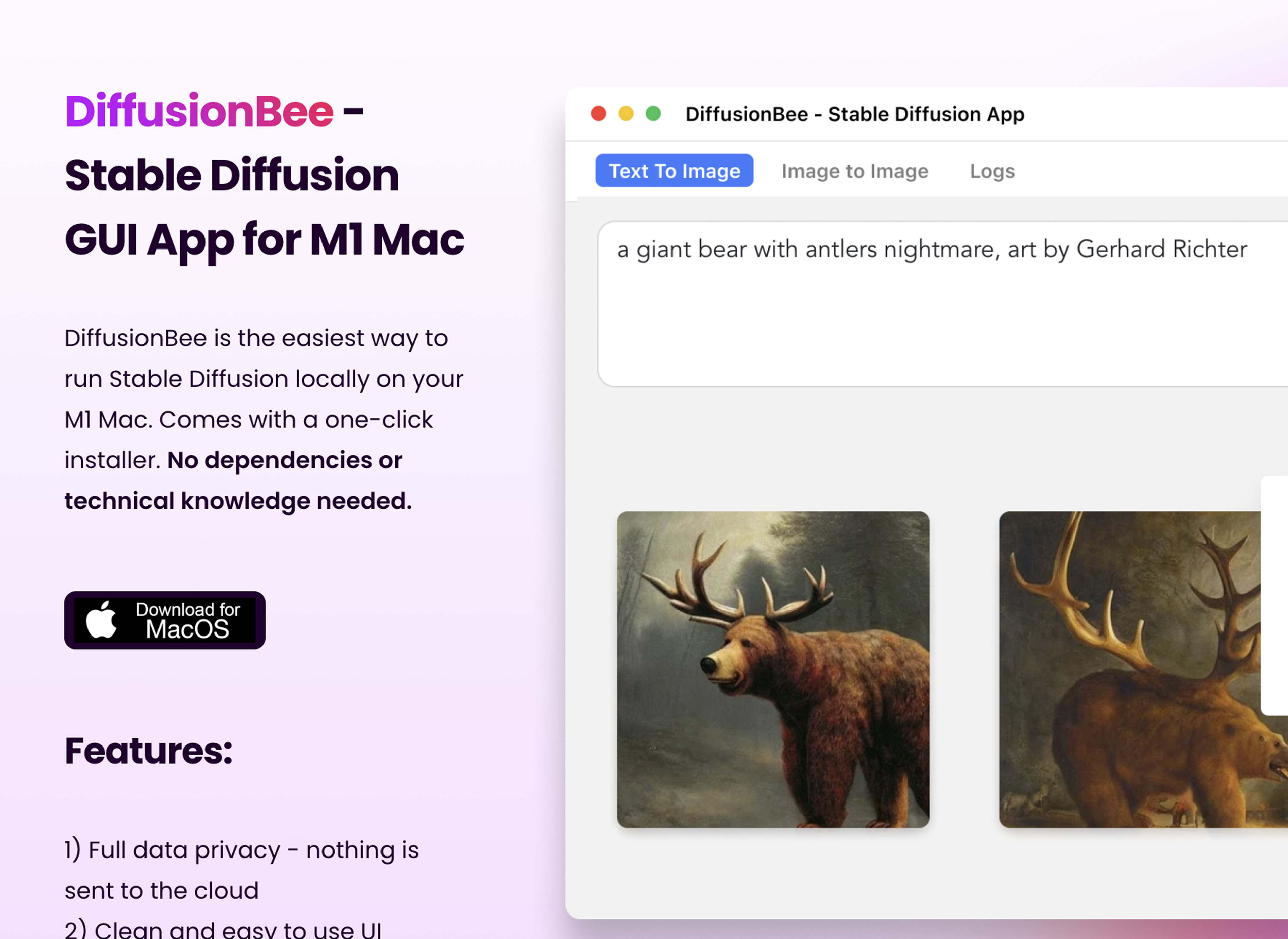
Stable Diffusion (SD) is one of the other AI systems in the generative art space. It is fairly easy for windows users to access, and there are numerous tutorials on windows installations on youtube. If you are on a mac and don‘t know how to use google colab or basic coding your options will be limited to Diffusionbee which is a one click install. Sadly this app does not give you the full power of SD at this present time.
14 MJ vs SD: round 2

I ran the same prompt through MJ and SD with no change to the settings. The prompt was: mainsubject: man standing in front of a moog synthesizer, details: he is the mysterious electronic artist „“datacult““ is in his studio making music, his studio is filled with moog synthesizers from another dimension made from metals with rich patinas, mood is mysterious and dark. There were 4 results, here are two of them from SD & MJ respectively.
15 Mission: artwork

There is a considerable difference between the two results with MJ results being more artistic and less literal than SD results. SD takes longer to create results, while MJ is faster. If you are unfamiliar with discord & you run windows then the web UI SD is slightly more user friendly than the MJ UI that runs out of discord. If you are on a Mac OS, and you do not want to mess around with a complicated install MJ is the better option.
16 Differences?

Here are some more comparisons. In the previous square you see the results from the first „roll“ of the image prompt. In this squareI gave SD a little more „art direction“ but used the same prompt, and I used the „Detailed upscale redo“ in MJ. Both images were re-worked by their respective platforms with the prompts unchanged.
Verdict
There are differences between MJ and SD, but once the user reaches a certain level of competence on both platforms, the differences become negligible. Both systems have the potential to produce good results. Note: SD does not have a content filter, but MJ does. These limitations may be of concern to some individuals. Many professional users use both platforms, depending on what they want to achieve.
Want more? Get more!



Subscribe to the digital edition of BEAT Magazine via Plugins-Samples.com and get more gear, in-depth workshops, reviews and 11 GB exclusive plugins and new sounds with every monthly issue!
Subscribe to Beat Magazine for only 4.99€ per month
